
June 2006
Volume 10, Number 1
| Contents | | | TESL-EJ Top |
 |
June 2006
|
||
|
| Title: | Issues In English 2 |  |
| Levels: | Beginner to Advanced | |
| Release Date: |
International version September 2004 North American version (reviewed) April 2005 | |
| Publisher: |
Protea Textware http://www.proteatextware.com.au/ | |
| Product Type: | Multi-skill, Language-Learning, Interactive, Multimedia CD-ROM Stand-alone or network use possible | |
| Platform: | Windows | |
| Minimum System Requirements: |
Pentium 200 MHz multimedia computer with Microsoft Windows 98 or higher (Win NT, 2000, ME, XP) Hardware, RAM, and processor recommended for the version of Windows used Hi color Screen resolution 800 x 600 Microphone, sound card, headphones or speakers | |
| Price | Various prices according to number of user licenses - see website | |
| ISBN | 0 9587330 7 4 | |
Issues in English 2 is a highly interactive and feature filled language learning multimedia CD-ROM covering a variety of skills from reading, writing and listening to grammar, vocabulary, and pronunciation. It is the follow up to the highly successful Issues in English released in 1996 and is the newest program in the innovative multimedia stable of language learning CD-ROMs from Protea Textware .
The original concept, layout and activities have largely been kept, but extended with some new activities and the important addition of an administrator module to provide class tracking and results for the teacher. Like its predecessor, it is has four levels ranging from beginner to advanced and is thematically organized around eight current real-world issues. Central to the software are thirty-two video clips of people expressing different opinions about the issues. Each clip is accompanied by activities that are built around and extend the dialogue on the issue of each video clip.
The activities accompanying each video are divided into 6 modules. The first module, Getting Started, includes the video clip, a transcript of the video, comprehension questions, cloze activities, and spelling and dictation activities from the the clip. The next three modules-Listening, Vocabulary, and Grammar-include a variety of matching, cloze, and reorder activities using language from the video clip. The next module, Pronunciation, allows users to record their voice and compare it with the original audio. The final module, Writing, provides extension activities which are also based on the issue discussed in the video.
Whilst all modules are interactive (i.e., they require input from the user), only the first four modules are interactively corrected by the program. Activities in these modules may be done in either Learn mode or Test mode. In Learn mode, the computer prompts and encourages learners when they make a mistake on a question (and provides the correct answer on the third attempt). In Test mode, the learner can only submit answers once, upon completion of the activity, at which point they receive corrections and scores. No feedback is given in the Pronunciation module, which requires voice input, or the Writing module (except for the interactive punctuation activity).
The program is intuitive and easy to learn. It comes with a small 26-page manual which provides set-up instructions, users' guides to both the program and administrator module, and an overview of all the activities and issues by level. In addition, an online help button gives users further, albeit somewhat limited, information on the current activity. In regards to the activities, there are also online Information pages with explanations of the language point being studied. These, like most of the activities, can be printed out as hardcopy worksheets.
The program is designed for use by young adults and adults, and can be used for independent self-study or in computer classroom settings. The approach is based on the video clips, which provide a meaningful context for the learning. There are two versions: one using International English and the other using North American English.
The eight issues covered are Education, Fame, Immigration, Languages, Media, Sports, Technology, and Wilderness. The video clips at the highest level are either unscripted, authentic interviews or news clips taken from TV. The other three levels are scripted conversations between two people. The video clips have the usual online video controls, and the script to the text may be switched on or off to allow the user to view the video with or without this support. Highlighted words in blue in the script may be clicked to receive further explanation on their meaning.
Figure 1 shows the opening screen with the menus from which users choose the desired level and issue when they begin using the program.
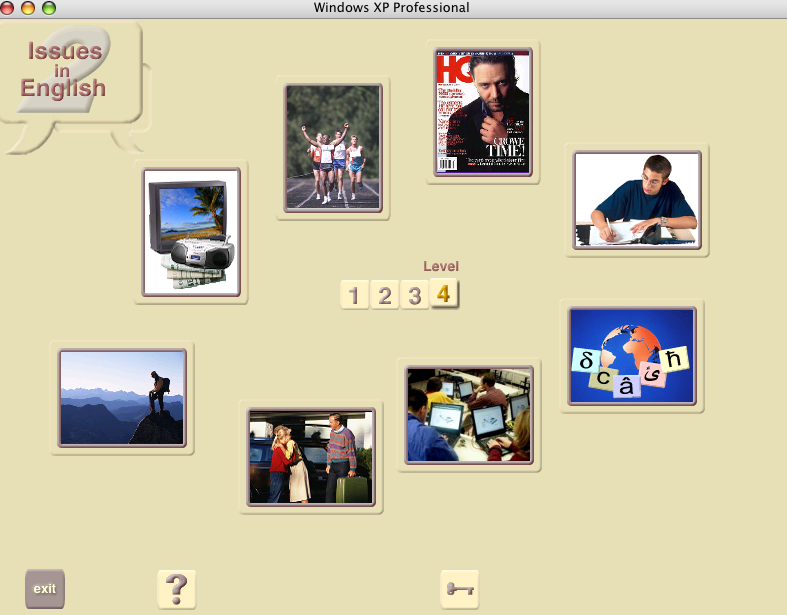
Figure 1. Opening screen
Figure 2 is the opening screen with video clip and text of a Level 4 topic. Figure 3 is the opening screen for a level 1 topic. In all the units, links to the six modules of activities are always available on the left of the screen.
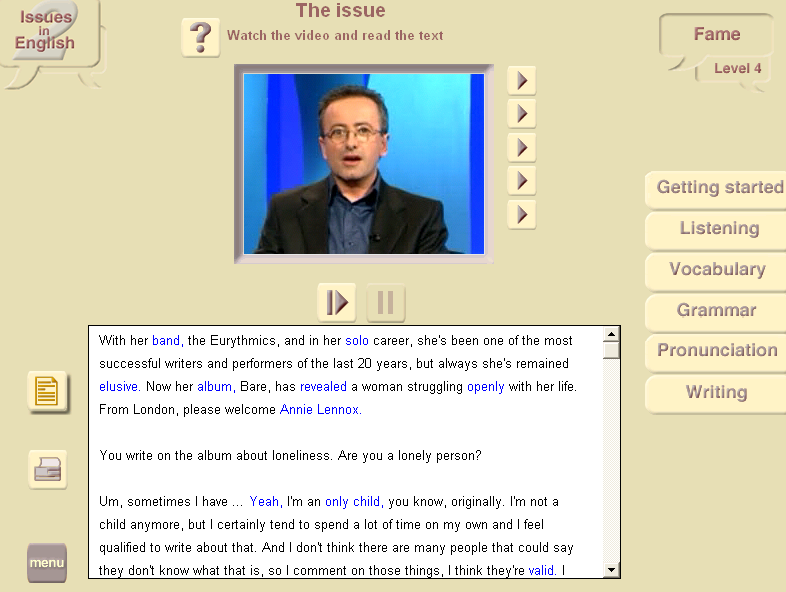
Figure 2. Level 4 opening screen frame
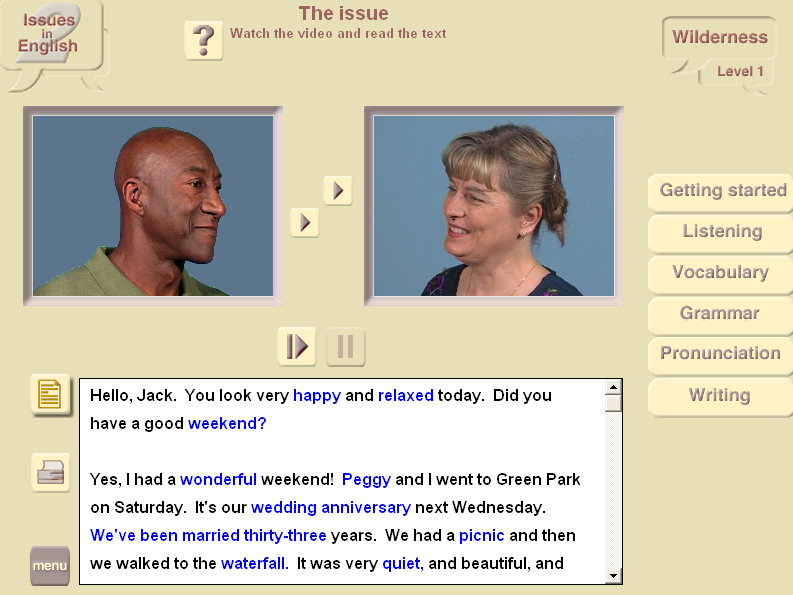
Figure 3. Level 1 opening screen for Wilderness
Not only does the level and length of the language used in each video clip increase in the higher levels, but so does the complexity of the issues being discussed. An example of this can be seen by comparing the treatment of the topic of Education at different levels. Level 1 is a conversation about finishing and leaving school to get a job. Level 2 is a conversation comparing computer-based learning and classroom learning. Level 3 is a conversation between friends about changing schools due to bullying. Level 4 is a TV Interview between a British interviewer and a Singaporean professor about the new world economy, education, and literacy.
Each of the thirty-two video modules is organized into the following sub-sections.
The same types of activities are used in this section at each level. In addition to viewing the video clip and text, there are comprehension questions, and cloze, spelling, and dictation activities in this module. A button is available throughout most of these activities that allows the student to return directly at any time to review the video clip and then to return to the activity.
In the lower levels, the activities in this module mainly involve clicking the word you hear and matching the sentences you hear to a picture. In the higher levels, activities involve identifying errors in an on screen sentence and cloze activities. An example of a Level 2 "identify the errors" activity can be seen in Figure 4. The text on the screen says, "People thought it could be terrible," while the spoken text was, "Peter thinks it would be awful."
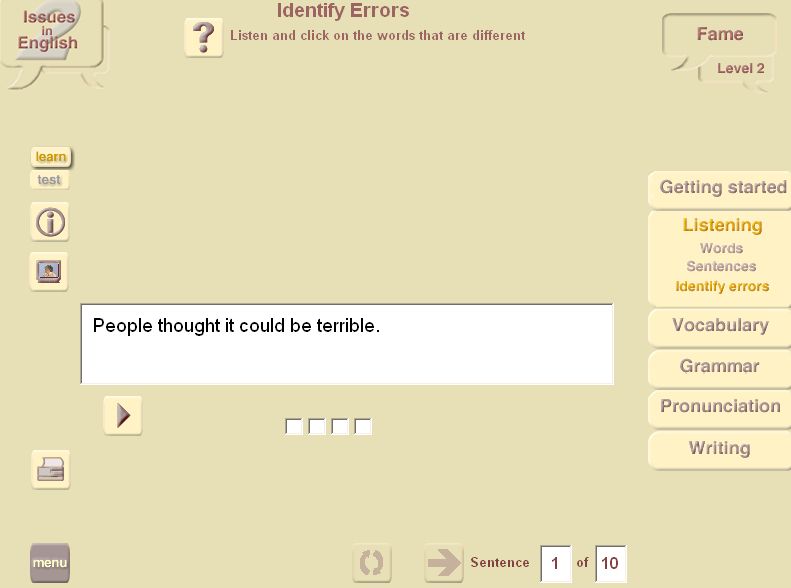
Figure 4. Level 2 identify the errors screen
Figure 5 is a screenshot of a level 4 cloze listening activity.
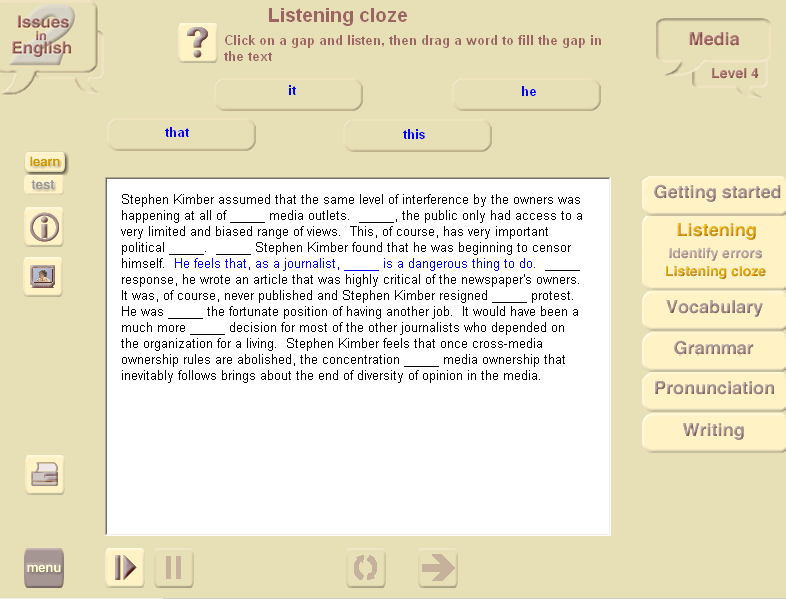
Figure 5. Level 4 cloze activity screen
There are a range of activities involving vocabulary in this module, including activities involving choosing words with the same and opposite meaning, putting the words in order, matching definitions, working with word families, and putting phrases in order. Here is an example of the difference in level between a Level 3 word ordering activity and a Level 4 word ordering activity: The Level 3 sentence is "Does Peter agree with Ali's decision," while the Level 4 sentence is "For many the defining element of who they are is the language they speak." Figure 6 is a screenshot of this Level 3 word-ordering activity.
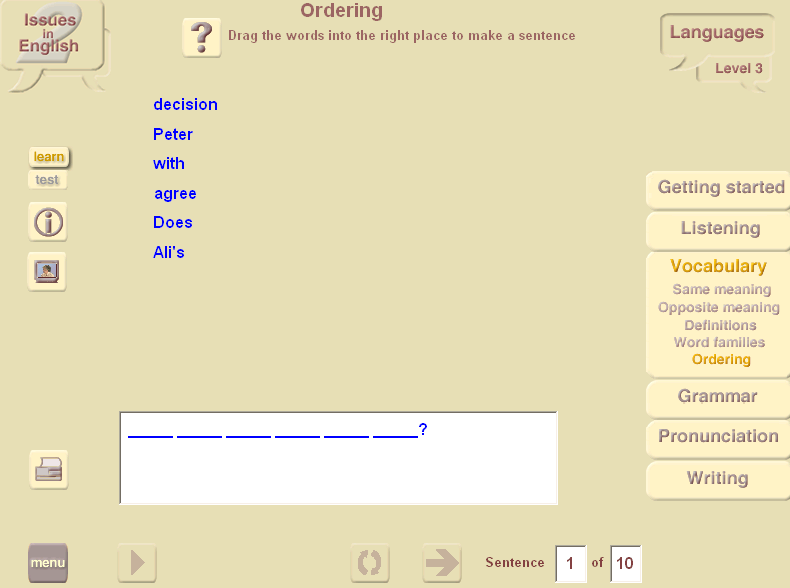
Figure 6. Level 3 word-ordering screen
Figure 7 is a screenshot of a Level 3 word families vocabulary activity.
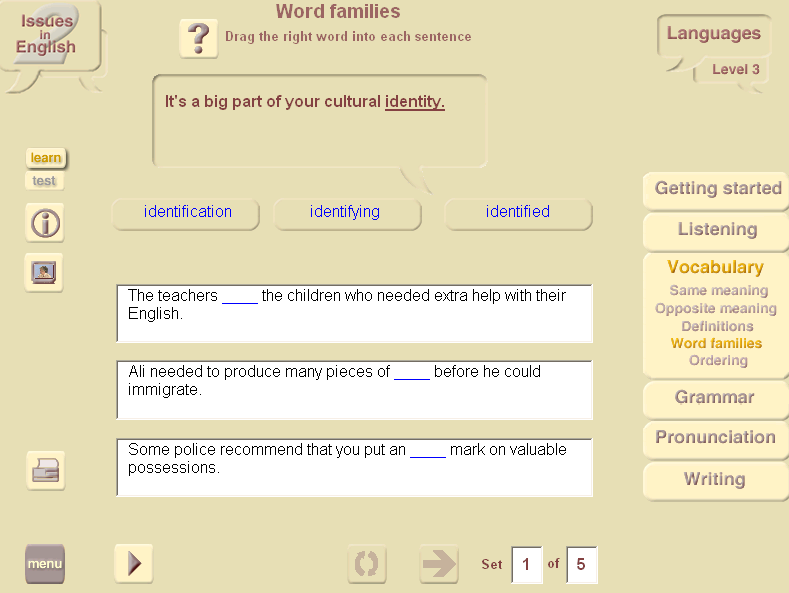
Figure 7. Level 3 word families screen
Figure 8 is a screenshot of a Level 1 opposites vocabulary activity.
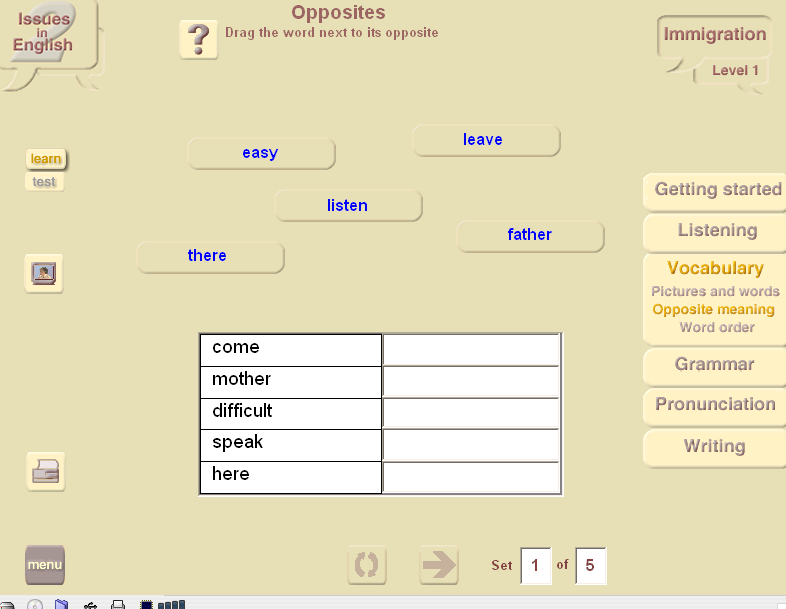
Figure 8. Level 1 opposites screen
The grammar activities are different at each level. There is a progression of grammar activities through the levels. At the lowest level the activities include the simple present, simple past, present continuous and future (going to) tenses, and personal pronouns. In the middle levels they include articles, conjunctions, prepositions, pronouns, the present and past perfect tenses, and the first conditional. The highest level items include passive and phrasal verbs, question tags and premodifiers. Figures 9 and 10 are screenshots of level 2 grammar activities on conjunctions and articles, respectively.
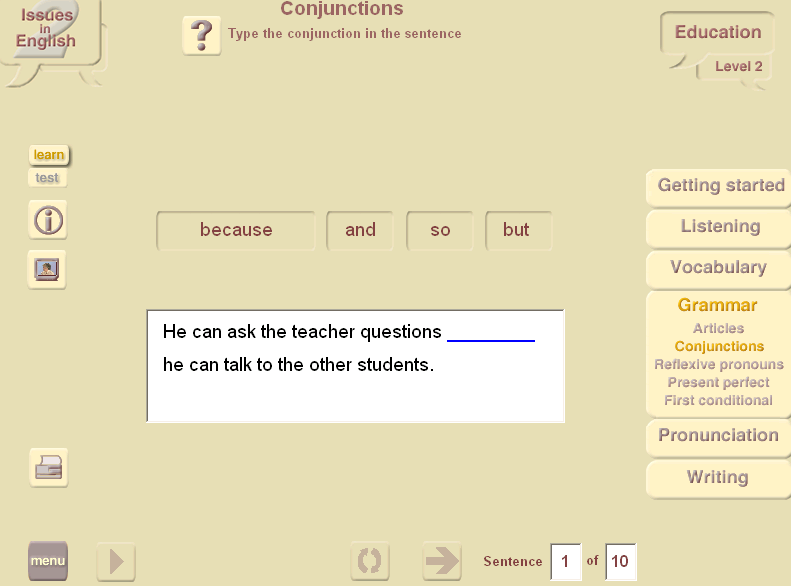
Figure 9. Level 2 conjunctions screen
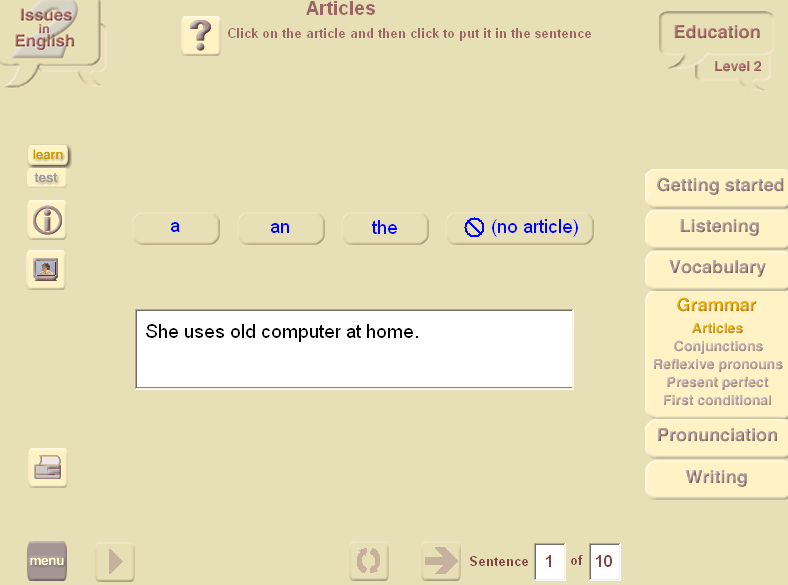
Figure 10. Level 2 articles screen
Figure 11 is a screenshot of a Level 4 question tags grammar activity.
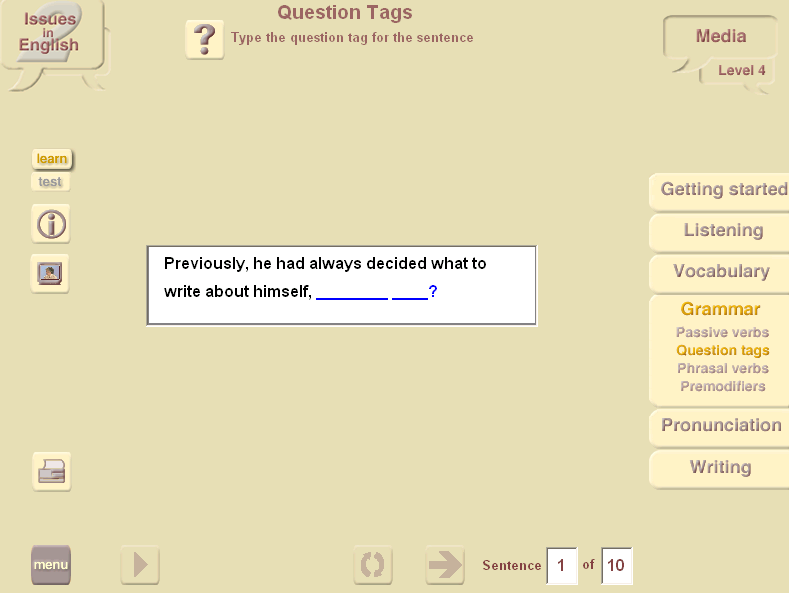
Figure 11. Level 4 question tags screen
There are two Pronunciation activities for each level: recording words and recording sentences. Students click on the word or sentence to hear the model and then record their own pronunciation. They can then play back their own pronunciation and the original model to compare. There is no feedback or correction to these activities in any mode, thus students must judge for themselves. Figure 12 is a screenshot of a level 4 sentence recording pronunciation activity.
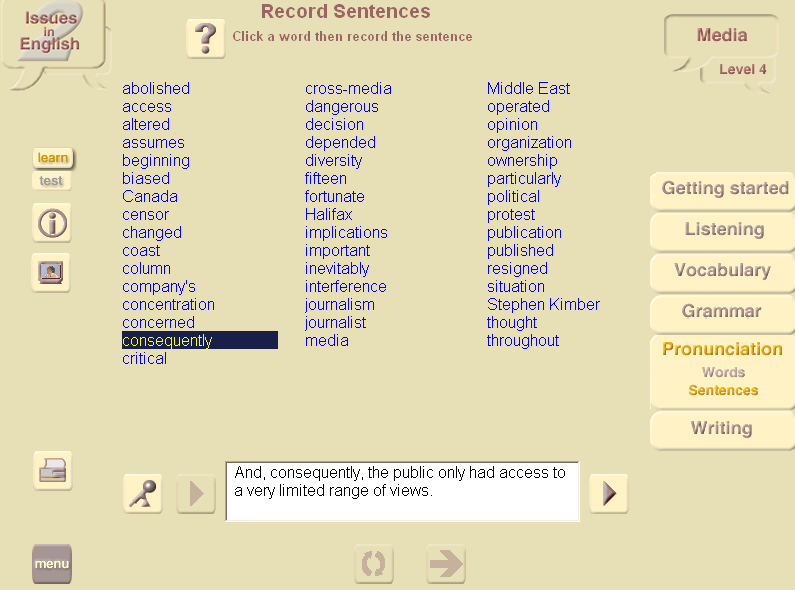
Figure 12. Level 4 pronunciation screen
The activities in this module are punctuation, comprehension questions, giving opinions, summary writing, note taking, and writing in different genres. Except for the punctuation, none of the activities in this module are corrected by the computer, so they require feedback from the teacher. In the summary writing activity, students can use the button to return to the video clip so as to do the summary writing while viewing the video clip.
Students can write directly from the program into the Windows notepad. They can save their work as text files on a disk or in a folder of their choice. Like most activities in the program, all the activities can be printed out as worksheets, which can be given to students to complete outside the computer classroom. Here are some examples of the opinion questions for the Education topic at the various levels:
Level 1 - Why do you think Sarah's parents want her to finish school? How do you think Sarah feels about finishing school? What do you think Sarah should do? Do you think education or a job is more important?
Level 2 - Computers are now used by many educational organizations. Explain why you think computers should or should not be used by educational organizations. Include information about the subjects and situations where computers should or shouldn't be used.
Level 3 - Why do you think some people bully others?
Level 4 - Choose a particular job or profession. What skills and attributes do those workers require? How are these skills and attributes different from those that a person in a similar kind of job would have required 30 years ago? What type of skills and attributes do you think they will require in the future? How can the education system help students to acquire these skills?
Figure 13 is a screenshot of the Level 2 writing opinions activity.
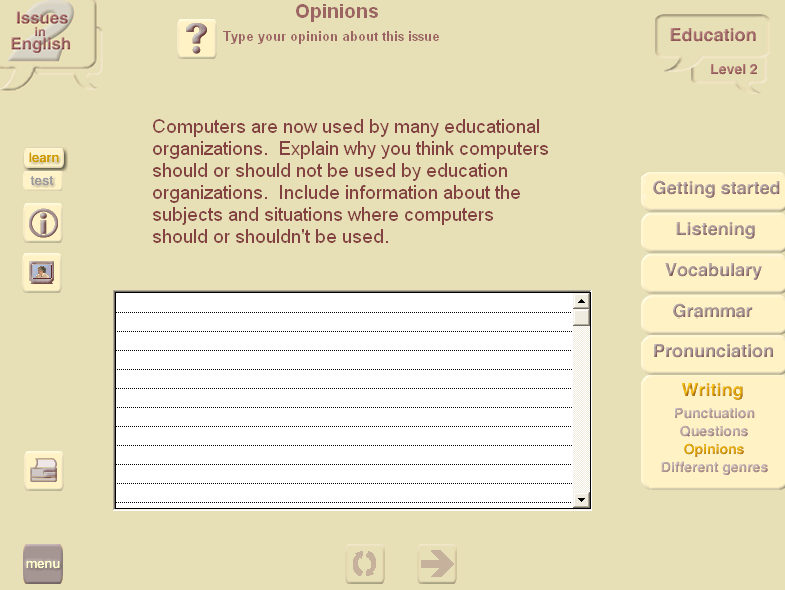
Figure 13. Level 2 writing opinions screen
In Levels 3 and 4, the different genre activity offers many more options for writing opinions on the topic. Here are some of them:
Level 3 - Email about moving schools; Essay about bullying; Compare and contrast bullying in different countries; Letter to principal about your child being bullied at school; Story about bullying; Poem about bullying; Write a workplace bullying policy.
Level 4 - Why are people nervous about change? Compare and contrast attributes of worker attributes and skills between the past and now - choose office worker, teacher, doctor, mechanic, or librarian; Letter to friend about changes of assessment system at your school; Letter to parents from principal convincing them of assessment changes at the school; For and against changing from traditional assessment methods at schools; Your personal experiences on school assessment.
This module opens up a number of features which teachers can use to control, manage, and track students' use of the program. Features include the ability to set passwords to control printing from the program, tracking students' session time, modules and activities, and mode (Learn or Test). In addition, in Test mode, scores and the ability to compile reports with this data are available. Multiple classes can be created and student lists imported. Reports can be created by class, individual, topic, module, activity, or level and printed out if required.
In an article on Multimedia CALL, Chapelle (1998) discusses a number of ways in which multimedia tasks should be designed for use in CALL. Issues in English 2 lives up to many of these. The program contains a number of features that add to its educational value and demonstrate the advantages of using a computer program such as this for studying English. Like other such programs, video and audio can be replayed as many times as the student wants.
Felix (1998), in an article about interaction in multimedia programs used for language teaching, discusses the advantages of multimedia for listening skills and the "clear advantage over what can be done in the classroom" (Listening section, para. 1). Students can work at their own pace and have the option to work in Learn mode, where they are corrected and assisted as they go along, or in Test Mode, where their work is corrected by the computer upon completion of the activity.
In Learn mode, activities and modules can be repeated. Also, in Learn mode most activities and modules have a button that can be clicked to transfer from the activity directly back to the video clip so that the video can be reviewed. Upon completion of the review, another click of this button returns the users directly back to continue the activity they were doing. The Information pages provide tutorials that help the user to complete the activity. In the grammar module, the tutorials explain the grammar point, and in the writing module they provide tips and instructions on how to do the writing task. Figure 14 provides a screenshot of an Information page for the pronunciation module.
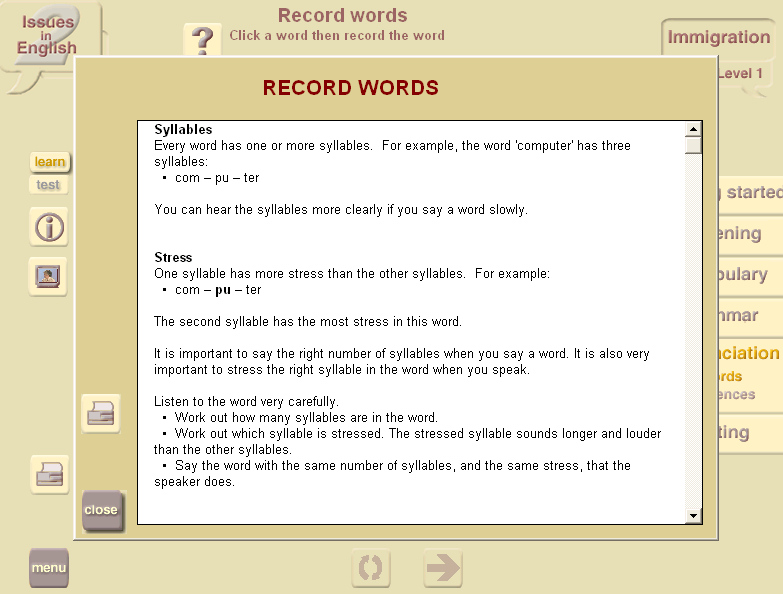
Figure 14. Level 1 "Information" screen for pronunciation
Feedback in Learn mode is given in a variety of natural non-intrusive male and female voices. When users give correct answers, a variety phrases are used to encourage the learner such as "that's very good," "that's right," "way to go," "good work," and so on. When the answer is incorrect, the feedback given is "try again." In some activities involving typing in a word or phrase, correction is for each incorrect letter input. After three incorrect tries the correct letter will be automatically input. This continues for each of the following letters, thus helping the student to find the correct answer without giving the whole answer away. In some other activities such as those involving drag and drop, the incorrect answer will not be accepted. These feedback and correction features follow one of Chapelle's (1998) recommendations for multimedia CALL task design: "Provid[e] opportunities for learners to correct their linguistic output" (p. 28).
The dictation activity in the Getting Started module clearly illustrates some of the benefits of using this program for language learning. The value of dictation has long been recognized in language learning. In a traditional dictation the teacher can read the dictation to the class only a limited number of times, after which the correct answer is displayed. Norris (1993) refers to "breathing life into an old technique (dictation)." In Learn mode, this program also breathes new life into dictation using a technique in which students can listen to the dictation a number of times and are also given feedback letter by letter on their progress. Students work at their own rate to successfully complete the dictation, rather than just be given a correct answer, as is often the case in a traditional dictation. The summary activity in the Writing module also provides a similar review activity for the video clip; however there is no computer correction of the activity.
All these features combine to make Learn mode in which the computer is truly contributing to the students' language learning. On the other hand, Test mode is a more traditional learning situation, which, combined with the extensive tracking abilities of the Program Admin module, is implemented successfully in the program with a variety of reports that allow teachers many ways to track the progress of their classes
Most activities can be printed as worksheets (including the Information pages), which further extend how the program can be used. Worksheets can be done as homework, in classes outside the computer room, or even as paper-based tests. This can be particularly useful in the case of the Writing module where there is no computer-based correction.
It is interesting to see Protea Textware still working with CD-ROM technology. CALL has moved a long way in the years since the first Issues in English was released in 1996, with DVD technology, faster more powerful computers, speech recognition technology, intranets, and of course more widespread Internet use. This program, while mirroring all the good points of the original program, and adding a few new features, still contains some of its limitations. Many of these are simply the limitations of what can be provided in a single CD-ROM due to the amount of data this media can contain. This is particularly evident in the video clips and lack of any speech recognition technology; lack of space clearly precludes making enhancements. Protea could consider DVD media or multiple CD-ROM network installation for future versions of Issues in English to overcome the data space limitations of CD-ROM.
Video clips are limited only to the face of the speakers and the interview format. Whilst the video controls implemented in the program do allow for repetition of a clip in parts, they do not have a slide control so that the user can choose exactly which part of the clip to repeat but must listen to a whole section of the clip each time. Speech recognition has been improving and is even used in another product from Protea called Connected Speech, but clearly the space considerations on a CD-ROM preclude use of this. Some implementation of speech recognition could vastly improve the Pronunciation module of the program.
The Writing module contains no computer feedback and is left completely to the teacher to correct. Whilst online correction may be difficult to implement, model answers could be provided to enhance the computer-aided side of this module. The Instruction pages do go part of the way towards this end, but the language of the explanations appear to be quite complex for the lower levels, especially in the case of Level 1. Figure 14 illustrates the Instruction page of a level 1 activity. On screen help is limited and only provided in English. Multilingual support, including the Instruction pages, could overcome the difficulties in effectively explaining things for the lower levels and further enhance the program.
Issues in English 2 packs a lot of punch into its single CD-ROM format with activities for 4 levels on eight topics in a wealth of language learning skill areas. Whilst it may not have all the multimedia "bells and whistles" that today's technology can provide, it does provide a wealth of language learning opportunities that are enhanced from their presentation in a computer-based format. It is a useful and effective multimedia language-learning product for use in individual self-access learning or as a supplement to classroom teaching, where computer room access is available for the teacher to set up classes using the tracking features. Its activities closely follows its successful predecessor, but with the welcome addition of new topics, some new activities and the comprehensive tracking features. As a previous review of its predecessor stated, ". . .the computer presentation of the activities, enhanced by multimedia features, has transformed traditional styles of exercises and drills into more effective learning experiences" (Brown & Cox, 1998, p. 69). The new tracking features enhance the teacher's experience as well.
Felix (1998) describes a well designed multimedia program as one that "presents a rich variety of content in one flexible resource, giving learners a myriad of choices over the sorts of activities they want to engage in . . . and the time spent both on the whole activity and on individual items" (Conclusion section, para. 1). Clearly, Issues in English 2 has these features.
Brown, I. & Cox, K. (1998). A comprehensive computer package for learners of English -- computer novices most welcome. EA Journal, Vol. 15, No. 2.
Chapelle, C. (1998). Multimedia CALL: Lessons to be learned from research on instruction SLA. Language Learning & Technology, Vol. 2, No. 1, pp. 21-39. Retrieved June 15, 2006, from http://llt.msu.edu/vol2num1/article1/
Felix, U. (1998). Towards meaningful interactions in multimedia programs for language teaching. ON-CALL, Vol. 12, No. 1. Retrieved June 10, 2006, from http://www.cltr.uq.edu.au/oncall/felix121.html
Norris, R, (1993). Using creative dictation to manage, motivate, and activate large groups of false beginners. Fukuoka Women's Junior College Studies, Vol. 45, pp. 71-82. Retrieved June 16, 2006 from http://www2.gol.com/users/norris/dict.html
|
© Copyright rests with authors. Please cite TESL-EJ appropriately.
Editor's Note: The HTML version contains no page numbers. Please use the PDF version of this article for citations. |